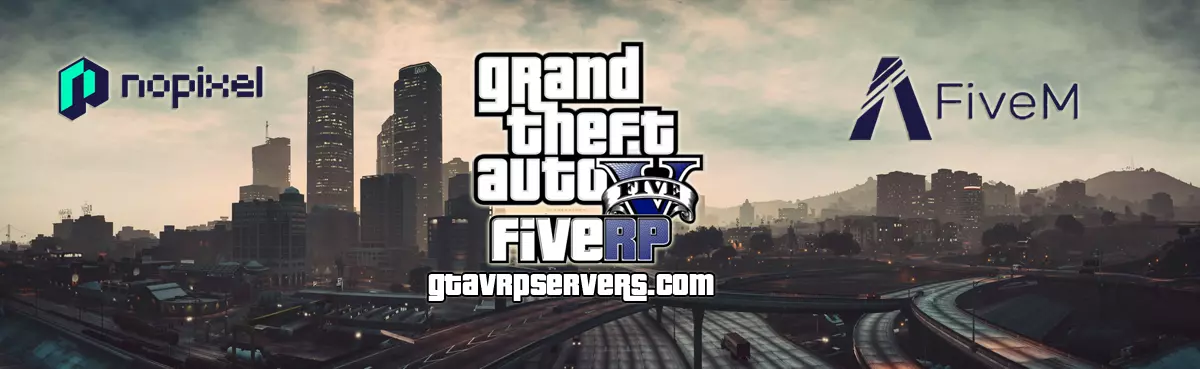Grand Theft Auto (GTA) Roleplay (RP) has become immensely popular, allowing players to immerse themselves in unique, interactive experiences within the GTA universe. If you’re a Mac user and want to dive into GTA RP, you can do so with a few steps. Here’s a guide to help you download and set up GTA RP on your Mac.
Step 1: Install Windows on Your Mac
GTA V and its RP mods primarily run on Windows. To play GTA RP on your Mac, you’ll need to install Windows. You can use either Boot Camp or a virtualization tool like Parallels Desktop or Wine.
- Boot Camp: This tool allows you to partition your Mac’s hard drive and install Windows. Follow these steps:
- Open the Boot Camp Assistant from your Applications folder.
- Follow the prompts to partition your disk and download the Windows ISO.
- Once Windows is installed, restart your Mac to switch between macOS and Windows.
- Virtualization Software: If you prefer not to partition your drive, you can use Parallels Desktop or Wine to run Windows applications on macOS. However, performance may vary.
Step 2: Install Steam
Once Windows is up and running, you need to install Steam, as GTA V is available on this platform.
- Open a web browser in your Windows environment.
- Go to the Steam website.
- Download and install the Steam client.
- Create a Steam account or log in if you already have one.
Step 3: Purchase and Download GTA V
- After logging into Steam, use the search bar to find Grand Theft Auto V.
- Purchase the game if you haven’t already.
- Once purchased, click the Library tab to find GTA V.
- Click on Install to download the game to your computer.
Step 4: Download and Install a GTA RP Server
Once GTA V is installed, you can choose a RP server. Here’s how to install one of the most popular GTA RP mods, FiveM:
- Download FiveM:
- Visit the FiveM website.
- Click on the Download Client button.
- Install FiveM:
- Once the download is complete, open the FiveM installer.
- Follow the prompts to install FiveM.
- Join a Server:
- Launch FiveM and log in with your social club account.
- Browse through the available servers and join one that interests you.
Step 5: Configure Settings
After joining a server, you may want to tweak some settings for optimal performance:
- Go to Settings in FiveM.
- Adjust graphics and audio settings based on your Mac’s specifications to ensure smooth gameplay.
Additional Tips
- Performance: Running Windows on a Mac may not deliver the same performance as a dedicated gaming PC. Consider adjusting in-game settings for better frame rates.
- Mods and Scripts: Many RP servers allow additional mods and scripts. Always check server rules to ensure compliance before adding any modifications.
Conclusion
Downloading and setting up GTA RP on a Mac involves a few extra steps, primarily due to the need to install Windows. However, with the right tools and steps, you can enjoy the immersive world of GTA RP on your Mac. Whether you choose to use Boot Camp or virtualization software, the excitement of roleplaying in the Grand Theft Auto universe awaits you!
Also Read: GTA RP Servers for free
Do you like GTA RP? We’re counting on you! Follow us on Google News. Click here and then Follow. Also join the discussion on Facebook and Twitter !